My productivity system for 2024
Recently I've been talking with a few of my friends and colleagues about my current workflow for managing tasks and events and some of them have suggested that I create a blog post about it - so here we are.
In this pretty long article, I would like to go through various parts of my personal productivity system, things like a TODO list, calendar, resources, and other aspects of being organized. I hope this post gives you some inspiration to improve your own system.
A little bit of history (and nostalgia)
For the last 15+ years, I've been passionate about time management, personal productivity, and building a personal knowledge base. It started with a simple small notepad, when as a student I found out that actually writing down things I need to do in one place allows me to go through life much easier.
Going from no system at all to even a simple notebook carried in my backpack was a game changer. I suddenly didn't have to store all of these things in my memory! One of the things that really struck me was that despite not putting too much effort into it people already started to perceive me as a much more reliable person, as I remembered about various events, small promises, etc. I began to get interested in taking things further, researching more about the techniques for managing tasks and notes, first in analog ways (during pre-smartphone years), and later with the help of technology. Those were early years of smartphones so I also started using some simple TODO and note taking apps, starting with those provided with an OS. I still remember my first "serious smartphone" - LG with Android 1.6 - and how many possibilities it opened! Later, when I started to work more on a laptop I also started using some more advanced tools for power users.
During those years I experimented with a plethora of various tools - from markdown files to Evernote, from Google Keep to Emacs org-mode, from Wunderlist to Todoist. I was always looking for a better way to manage my time, tasks, commitments, and goals, while still sustaining balance in life, trying to avoid complicated processes (with better or worse results) and too much time spent on organizing instead of doing. It was, and still is, a really interesting journey.
As the years progressed I've found out what I expect from my tools, what I need to stay productive (and sane), and how much time and effort I'm willing to put into organizing myself and things around me. The last part is definitely the trickiest one. It's easy to go down a rabbit hole of constantly changing tools, experimenting with new processes, and trying to find "the perfect system", but in the process lose the focus on what really matters - doing the tasks that have to be done, reading those articles saved for later, being able to find a note after few years, etc.
Around a year ago I decided to simplify a lot of things in my life, including my personal productivity processes, how I manage my personal knowledge, and tools I use on a daily basis. It resulted in a good, well-balanced setup that doesn't take much time to maintain and checks all the boxes for me.
My previous setup
Before we start with the recent setup, let's take a look at the previous iteration. For the last few years, the core of my personal management setup consisted of the following:
- Todoist as my task management app of choice
- Google Calendar for event management
- Notion for personal knowledge base and inbox
- Apple Notes for small, shared notes like shopping lists
- Pocket as my link inbox
In addition, I've sometimes used:
- OneNote for cross-platform handwritten notes (supported both Apple iPad and Samsung Galaxy Ultra devices)
- Google Drive to store cloud files
- Google Docs for spreadsheets
- Quizlet for flashcards
It's not as much as some of the experts/influencers in the field use but still a hefty set of tools. I've adopted some of them out of necessity because I used to use multiple platforms on a daily basis - macOS, Windows, Linux, iOS, Android, you name it. My workflow at some point started to look like the famous "midwit" meme:
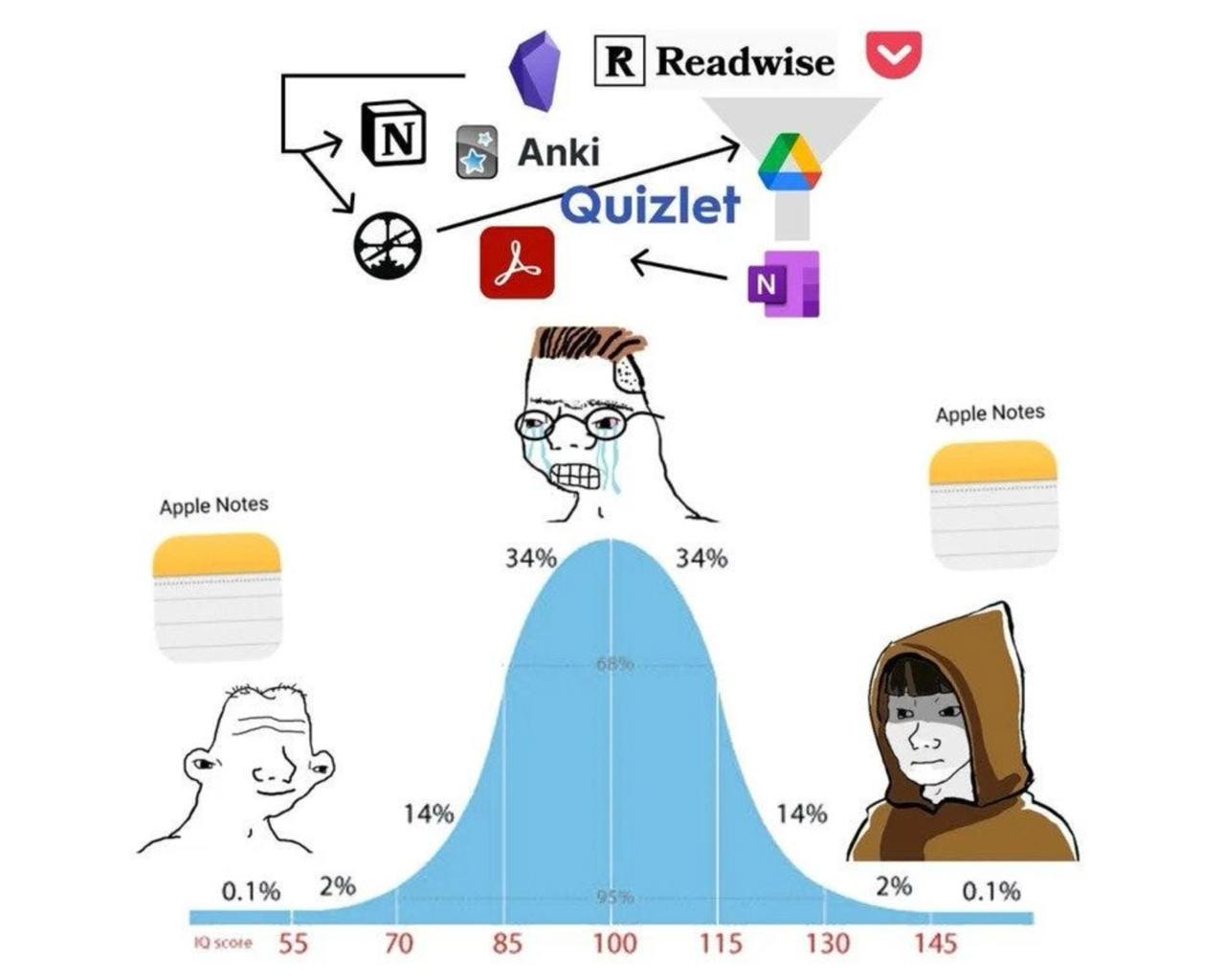
I've pretty quickly noticed that it's too much, and despite being really productive and organized I felt like I spent way too much time and willpower to achieve that. So, around a year ago I started to optimize, and the best way to optimize is to eliminate.
Since then, I managed to make the following changes:
- I still use Todoist, but with simplified project and label structure
- I've cleaned up my calendar and canceled some unnecessary events, freeing up a lot of space
- I'm migrating away from Notion (still in the process), replacing it with local markdown files
- I've migrated all Pocket links to either Todoist (as actionable tasks to "read later") or knowledge base (as resources for future reference if needed)
- Changed OneNote to much simpler Apple Notes since I don't use Samsung devices daily anymore
- Drastically cut the amount of information stored in the personal knowledge base
The goal of this post is to tell you more about this setup, share some of my experience in the area, and hopefully inspire you to improve - and possibly simplify - your own setup. So, let me introduce you to the details of my current personal productivity system, being a result of years of experience, successes and failures, experiments, and going back and forth between various ideas.
My tech stack
Let's start with the tools I use in my system. Nowadays I rarely use analog tools like an old, trusty notepad. Despite having a huge sentiment for those, analog tools just do not provide as much value as digital tools - there is no way to search for a phrase in the notepad, paper planner does not remind me about events, and I cannot randomly access a binder with notes on the go. Because of that I now fully embrace digital tools, using pen and paper only for a temporary quick note on a side (eg. during a phone call) or sketching during a brainstorm.
I use the following tools on a daily basis:
Todoist
Todoist is my absolutely favorite task management app that I have used for years already. It has a few things that differentiate it from other solutions:
- a very convenient way of adding and planning tasks using natural language,
- fast and frictionless apps for every platform,
- rich feature set that is more than enough to implement most task management techniques,
- it's very reliable - I've never lost any tasks during sync etc.
Google Calendar
Google Calendar is my calendar of choice for very simple reasons - it's fast, it's convenient, it's free, it does everything I need from the calendar. On my phone and tablet I sync Google Calendar with a calendar app (currently using iOS native calendar app, it doesn't really matter, pick whatever you like), and on desktop, I just use the web version - as a pinned tab in my browser, with desktop notifications turned on. Lightweight and frictionless setup.
Obsidian
I decided to keep my personal knowledge base in local markdown files. Thanks to that approach it's not prone to technology changes over time, to me changing platforms I use, to companies and products appearing and disappearing - it's just a plain text file that I will be able to read and edit on any machine, years from now.
Currently, I use Obsidian to manage my notes for a few reasons - it's fast, convenient to use, provides a nice graph view, and offers amazing "Live Preview" editing mode. But besides a few basic features, I do not use anything very specific to Obsidian - I keep things lightweight because my knowledge base needs to be fully transferrable, not reliant on any specific software. If Obsidian disappears tomorrow, it's fine - I can use anything else to edit my files. I can use some other dedicated markdown tool, or just an editor like VS Code, NeoVim, Emacs, or even Windows Notepad because it's just a plain text file - and this is the biggest strength of this setup. It's bulletproof.
To sync my notes between various devices I use git version control system. I'm comfortable with it as a developer, but if you are not familiar you can use anything else, for example Google Drive, Dropbox, or any other cloud storage. Again, it's just plain text files, so if some software doesn't fit your needs it's easy to switch to something else.
Apple Notes
Currently, I mostly use Apple mobile devices (both iPhone and iPad), and my main computer is a MacBook, so Apple Notes was a natural choice for some simple use cases. What are those cases? Shopping list shared with my wife, a checklist to remember to pack everything for the next trip, dimensions of a picture frame I need to buy. Anything temporary, that I would like to refer to on a go, and soon get rid of. For those smaller notes, Apple Notes works perfectly for me.
If you are in the Android ecosystem, do not worry - Google Keep is an amazing alternative!
Google Drive
I use Google Drive as my cloud storage of choice. It's pretty cheap, it's convenient, works nicely, and it offers a shared storage option with a Google One family sharing (without any extra cost). On top of that, it's integrated with an incredibly useful Google Docs suite that completely replaced Microsoft Office for me.
Tools are mostly useless without a process
What do I mean by "process"? For me, it's the whole set of actions, supported by the set of tools, that will result in a well-organized everyday life. Being more direct - everything I need to do to organize myself and my knowledge.
One of the most important things to realize in the journey of personal productivity is that even the best tools are nothing without a proper process. You can have the best, the most featureful TODO app, but how productive you will be if you never add tasks there? It won't be very efficient! Or what will happen if you pile up tasks, but never really find time to do them? Hoarding tasks won't do much good. So, how do you set priorities to make sure you will achieve your goals? What should you do next, what's the most important task to do now? Those are the questions that will be answered not by the tool, but by the process.
I have also realized that crafting overcomplicated process will often result in a worse outcome than a much simpler process. It doesn't pay off to try to fully optimize each area, it's usually better to just keep things simple and focus on the most important parts, and cut some corners where it doesn't make sense to overthink.
To give you an example: When collecting resources to be able to refer to them later, I used to sort links in my knowledge base by category, tag them, give them some short description, etc. It required a lot of time and effort so I often procrastinated on this, which caused links to pile up in the "inbox". One day I realized that all those tags and descriptions were not as useful as I thought they would be, so now I just keep labeled links to various resources in a few markdown files (separated per area) without any tags or description. It's much easier to collect those, I do not procrastinate on processing my inbox anymore, and with a fuzzy search feature and simple categorization, the collection is as useful as it was previously.
Do not overthink your tooling choice. If something works for you - stick with it, craft a good process, and when it's not enough to fulfill your needs anymore - then look for a better alternative. I use Todoist as a task manager, but it doesn't mean that this is the task manager that you also should use - use whatever task manager you are comfortable with, you are used to, the one that makes you productive and allows you to apply the designed process. Do not overthink it.
How I manage my time
So, how do I use these fancy tools to manage my time? It can be split into two separate parts - managing tasks using Todoist and managing events using Google Calendar.
I do not synchronize both of them, despite Todoist having Google Calendar integration. It's because I don't think that all tasks should have their place in a calendar, and also not every calendar event should be a task on my list. I would rather have to manually create a task or an event from time to time than have all this clutter in both apps.
In my calendar, I put a few kinds of events:
- recurring yearly events that occur on a specific day, eg. birthdays,
- recurring events that have specific time frame, like time for personal retro, time block for a workout, etc.,
- one-time events that will occur at a specific time, eg. meetings, doctor appointments, etc.,
- placeholders that will prevent me from planning anything in a particular slot,
- time slots called "TODOs" that will block out some time for me to sit down and do a few tasks planned for the day - no need for separate small time blocks there,
- time slots dedicated to focused work on a particular, bigger task.
This way I ensure that no unnecessary things are in the calendar, and on the other hand, all important things that need to happen during a specific time frame have their place in it.
In Todoist I store a few kinds of tasks:
- "normal", one-time tasks that I just need to do, but they don't have a very specific time frame, "buy milk" type of tasks,
- recurring tasks (daily, weekly, etc.) that I plan for a specific day but can be done any time during the day,
- "habit tracking" tasks that I just complete daily, no matter the hour.
I also have special projects for things to read later and to process, but I'll write more about this in the next sections.
So, how to determine if a task belongs in a calendar or TODO list? It's simple - does the task have a very specific date and time it should happen? If so, it belongs in the calendar, and there you may want to add a reminder for this event. If it doesn't - it either has a specific date but can be done whenever during the day, or doesn't even have a defined deadline - it belongs in a TODO list.
There is also one more case - time blocking. I do not time-block everything anymore (more about that in the "Time Blocking" section) but it's still worth planning some time to execute tasks that require focus. For tasks that require a dedicated time block for focused work, I create both the task in the TODO list and an event in the calendar. This is also one case in which sync between Todoist and Google Calendar would shine, but I don't do this enough to justify turning it on.
Task management
Over the years I tested tens of various TODO apps and Todoist is definitely my favorite and I really recommend it. But remember - it doesn't really matter which TODO app you will use. As I mentioned before, use the one that fits your needs, the one you are comfortable with. The process is the key.
A quick look at Todoist stats shows that I've completed almost 12 thousand tasks there, so I'm definitely very familiar with it. Also, apparently, I'm a Productivity Grand Master now! Thanks Todoist.
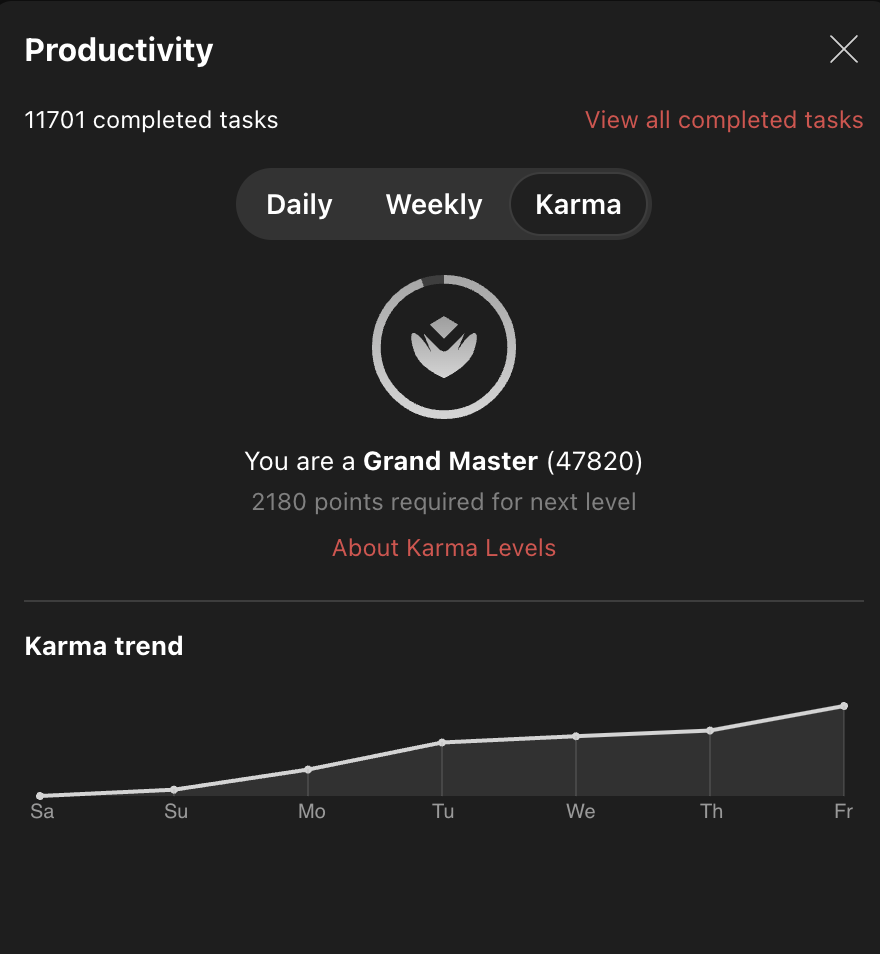
How do I work with TODO lists?
When working with TODO lists there are two main topics you need to consider separately - collecting tasks and doing tasks. It seems somewhat logical, but some people may have a problem with the efficient execution of one of these aspects while still being very good at the other.
Collecting
In terms of collecting tasks, I really like Todoist's "Inbox" feature. During the day I constantly add some new things there, which is a very quick process so it doesn't really bother me or break my flow, but allows me to make sure that the topic won't be forgotten. Once a day I go through my inbox and process more important things (set the proper name and description, select the project, and add labels). I usually leave the less important things for my weekly retro and planning session.
I recommend having this quick way of collecting your thoughts, things that just came to your mind that need some action, in a quick and efficient way. You don't want any complex way to add a task because it will disturb whatever you are doing right now. Let me give you a good example - I've tried Notion once to keep my TODOs there but it's just too slow, and adding a simple task was a game of waiting for Notion to load up, going through pages, or fighting with the app if the internet is bad (yes, Notion still has no proper offline mode). You can add a quick shortcut/widget to your phone to be able to quickly access your TODO app and immediately collect your thoughts. For example, if you have the latest iPhone, you may also assign Action Button to open the app quickly.
When collecting your thoughts, do not pay too much attention to the task itself. Do not craft perfect description, assign to project, etc. Just quickly write whatever you need, to be sure you know what you meant at the moment, and continue what you were doing. Later, when you go through your inbox you will clean up these tasks, add proper projects, deadlines, etc., but do not let this process break your flow.
Doing
And for the "doing" part - I have a habit of checking my TODO list multiple times a day to make sure I'm on top of things that should be done. Setting reminders may help to make sure things are being done but let's be real - nowadays we have so many notifications on our phones that it's easy to just miss one, tiny reminder about a task. Because of this, I made a habit of proactively checking the list and making sure I didn't miss anything important.
I have also strict times that I need to check the TODO list. First is in the morning, before work - just to check if there is anything critical that I just need to pick up first thing in the morning. The next one is right after work, where I check for any important personal topics that I definitely want to take care of today. And the third one is in the evening when I'm wrapping up my day. Then I just go through the remaining topics (if there are any) and make sure I reschedule them properly or move them back to the backlog.
I strongly recommend that you form a habit of checking your TODO list a few times a day. You may have the best tool, perfectly planned day, and detailed tasks, but it's nothing if you just simply don't use the list.
Projects structure
In my Todoist setup I use projects to divide my tasks between various areas of my life. Let me give you a few examples:
- "Personal" - all my personal tasks, basically most of my smaller TODOs
- "Home" - tasks related to my family, house, chores, etc., mostly things that are not only for me but also others depend on them being done
- "Work" - all work-related tasks, the project I need to check only during work hours
- "Recurring" - a few recurring tasks that I keep in separate project to not remove by mistake
- "Read Later" - articles and documents to read when I have a moment
- "Process" - resources that require some processing, either moving them to the knowledge base or doing something specific with them
I also have a few other projects related to my company, hobbies, etc.
I do not use Todoist projects to manage projects (or complex tasks in other words) themselves. It's because I just create a parent task for a complex thing and then create subtasks that are required to complete it. It seems like a much better organization for me than creating separate Todoist project for every other more complex topic, polluting my sidebar and making the organization more complicated. It's also just more convenient to be able to move complex tasks to one of the life areas.
As mentioned above, I also keep a few tasks in a separate project called "Recurring". There are a few things that I need to remember about every few weeks, a few months, or yearly. I don't want these tasks being mixed with other normal tasks because I don't want to dismiss/remove/reschedule them by mistake. To achieve this I just keep them in a separate project that I rarely even look at when doing tasks review.
Setting priorities
Todoist has 4 levels of priorities, each marked by a color:
p1- redp2- orangep3- bluep4- grey (no color)
Color coding allows me to easily see what tasks are the most important ones for a particular day at a glance. I use these priorities in the following way:
p1- highest priority that I assign to tasks that need to be done during a particular day. When I see the task that has the highest priority I know it needs to be done today, it cannot be rescheduled, so it's something that I try to take care of as soon as possible.p2- I use a second level of priority to mark tasks that are important to do soon. They can be rescheduled a day or two, but not too far. Sometimes when I reschedule the task I change its priority top1if it cannot be rescheduled anymore.p3- a lower priority that I use to mark tasks that are a little more important than others, but they can be easily rescheduled as they are not time-critical or urgent in any way. It's just a little bit of visual differentiation to keep an eye on these tasks by positioning them higher on a list than tasks without priority.p4- no priority - status for most of the tasks, because they are not time-critical.
I tried many different techniques of setting priorities and this rather "loose" one works the best for me as it allows me to visually identify how many urgent tasks I have for a day and which one of those are the most urgent to execute, but on the other hand, it's not a strict system that requires much effort. I encourage you to try different ways of managing priorities to see what works for you!
Setting a rough schedule with labels
Besides projects, I also use Todoist labels to group my tasks by the rough time they should be done. I've created labels for each month, like this:
time_januarytime_february- ...
time december
And also one more label called time_someday.
All tasks from normal projects (not counting "Read later" etc.) have a time label assigned. If I know that the task should be executed in some time frame, or I just want to make sure it's done sooner than later, I assign a month label to it. If not, I just throw in time_someday.
These labels help me with planning - when I plan I just review the current month's label and I already have a list of tasks to pick, without a need to scroll through the projects. If there's nothing left in the current month's label, I just pick something from next month's label or from time_someday.
Rolling tasks problem
At the end of each day, there are usually some tasks that I have not completed. If I just move them to the next day what will happen? Next day I will have even more of those, and by the end of the week, I will have a huge list of tasks for "today", that are not realistic to complete. This is something I try to avoid at all cost.
To make sure it doesn't happen I have a very strict rule - at the end of the day, I take a look at the remaining tasks and check if there is something that I really need to do this week. If so, I plan this task for another day and remove something else from this day. If I would just plan it for a different day without removing something else I won't be able to complete everything that is planned for that day, so we will be back with the same problem.
For all other tasks left that do not have to be completed, I just remove today's date scheduled and move them back to respectable time_* labels.
Make sure to not pile up tasks by constantly rescheduling the remaining tasks for tomorrow. If you do so, after a few days the list becomes unmanageable and you lose focus on current priorities.
Planning and reviewing tasks
Once a week I spend some time reviewing my tasks and planning for the next days. It usually takes me around 15-30 minutes because I try to keep tasks organized with projects and labels, so planning doesn't require much effort.
First I check all of the tasks that I have planned for the current day, if I don't have many tasks rolling from the previous days that I constantly reschedule. If so, I try to figure out why I haven't done it.
- Is it bigger than I expected?
- Do I procrastinate on this task?
- Have I planned more tasks that I could do?
Answering those questions allows me to improve my planning next time and avoid uncompleted tasks piling up.
Next, I process my inbox - cleanup titles and descriptions, assign time labels and proper project.
My next step is a quick review of projects. Once in 1-2 months, I do a comprehensive review and cleanup of all projects, it takes around 2-3 hours and I usually remove lots of tasks that are not valid anymore, fill out missing descriptions, etc. During weekly quick reviews, I just glance around the tasks if there is something obvious to be removed or reprioritized.
After I do the review, now it's time for planning. I check the labeled tasks for the current month (and the next one if the planning takes place at the end of the month) and start planning some of them for the incoming days. If there are more tasks than I can fit into my schedule I just leave them there for the next planning or move them to the next month's label if the month is coming to an end and there won't be more planning sessions this month.
How do I figure out how many tasks I can plan? I take a look at my calendar to estimate how much time I have each day (and how much time I can, and want to, spend on tasks) and then plan accordingly. After planning the most important tasks for each day I check if there is any space left that I can plan less important things to, or is it enough for the day. It's important to not plan too much as mentioned previously with the rolling tasks problem. It's easier to pull in more tasks from the backlog than to reschedule tasks that you haven't completed.
Remember to not plan tasks for all of the remaining time outside of work and chores. There is more to life than work, so remember to leave enough time for rest, family, hobbies, sports and just having enough sleep. A healthy body and mind definitely help to achieve your goals, much more than overflowing your TODO list and calendar with a never-ending stream of tasks.
Using filters to detect tasks that are waiting for too long
Once in a while, I check for tasks older than a year to see if there are any that I still haven't done anything about. I use this Todoist filter:
created before: -365 days & !#Recurring
This allows me to find all tasks that are lying around for too long (excluding those from "Recurring" project that are by definition supposed to be there for a long time). I can then ask myself if such tasks are still valid, if priorities have changed and what can I do to be able to execute those tasks. There is a great chance that if the task is lying around for more than a year and I still did nothing about it, then maybe it's just not important and could be removed.
Handling incoming things
It's very important to be able to collect tasks and knowledge quickly and efficiently. You need to be able to quickly create a task when it comes to your mind without much interruption to whatever you are working on right now.
To achieve this, I use Todoist's inbox feature as I've mentioned previously. But tasks are not the only thing I collect using Todoist! As you may have seen in the "Projects structure" section I have projects for links to read later and links that I need to process. It's very quick and easy to collect those using Todoist, and later plan to process a few of those for each day. Thanks to this, they do not pile up.
But there is also an aspect of collecting ideas that come to your mind. Again, I really recommend using fast and frictionless tools, that's why I use both Apple Notes and Voice Memos to do so. I use Apple Notes whenever I can jot down a quick note, and Voice Memos come in handy eg. when I'm driving. Just set up a time to regularly process those notes, make actionable TODOs from them, put things into the knowledge base, or just remove what is no longer useful.
If you have an Apple Watch it's pretty easy to create Voice Memos on the go - just add a widget to your screen to quickly create recordings whenever you don't have a possibility to write the note down. You can also use Siri or Google Assistant and ask it to create a note/reminder for you.
Calendar management
As I mentioned previously, I'm using Google Calendar as my calendar app of choice. It's free, accessible on all platforms, and featureful enough for me. On my phone, I use the native iOS calendar app and on the computer, I use the browser version.
I do not have a very fixed schedule. Every week I move around slots for chores, workouts, and other personal events to best fit my plans for this time. I also take my health and energy level into consideration - if I don't feel very well or I don't have enough energy I don't plan too many things for a particular time. It's better to have realistic plans that are really being executed than to create fancy schedules that just won't happen.
Here's an example of how my calendar looks like:
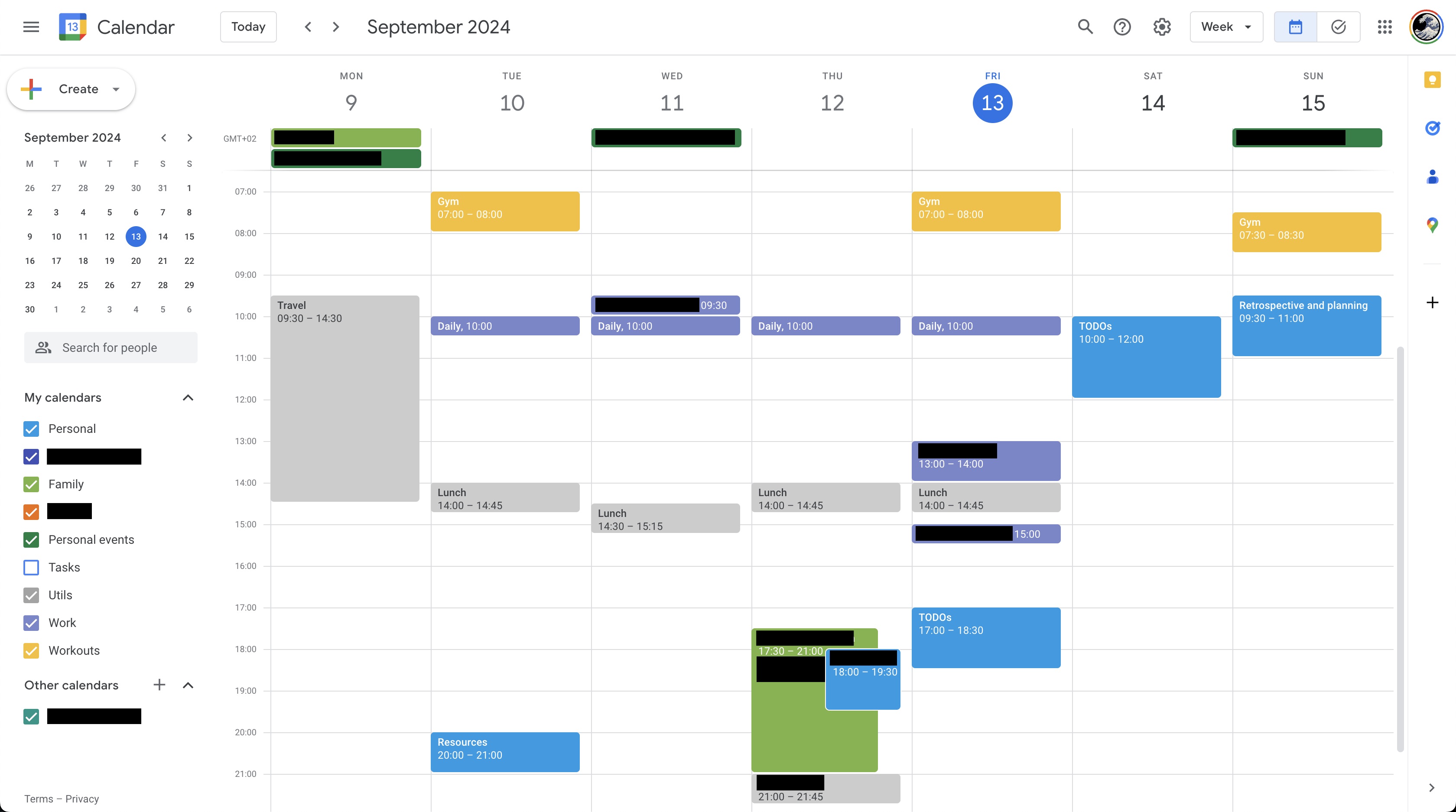
Calendars
Just as with Todoist projects I also have separate calendars for various areas of life. Those are for example:
- "Personal" for all personal events, time blocking for TODOs, etc. - default calendar,
- "Work" for anything work-related - meetings, trips, etc.,
- "Family" for family events, gatherings, etc. - calendar shared with my wife,
- "Personal events" for things like various birthdays, anniversaries, etc.,
- "Utils" to set up time blocks that will prevent me from planning anything else in that time,
- "Workouts" to block out time for them.
And a few other smaller calendars.
I like to have multiple separate calendars to be able to easily set a color and default notification for specific types of events. Also, it's very handy to be able to hide the calendar temporarily to visually declutter the space. It's useful when I want to focus only on specific events.
Slots for tasks
As mentioned in the section about TODOs, I don't sync Todoist with my calendar. But, it doesn't mean that it's not useful to sometimes have a time slot booked for a particular task.
There are two types of time slots that I book in my calendar related to tasks I need to complete:
- "TODOs" blocks - grouped time slots to just sit down, go through my TODO list, and do the work. I may have a few tasks on my list, one taking 5 minutes to complete, another 30 minutes, and yet another is a total guess in terms of estimate. For me, it doesn't make any sense to create separate events in my calendar to execute those tasks (and this is exactly what calendar sync would do). I just take a look at the amount of work I have to do, book a slot in the calendar with the duration needed to complete them and that's it. These blocks are usually from 30 minutes to 1 hour and 30 minutes long.
- Blocks for single tasks - for bigger tasks I plan a time block in my calendar where I solely focus on this one task. It can be completed during that period or may require another one or more slots. It's fine - I just plan another time, reschedule the task in my TODO list, and get back to it in the planned moment. These blocks are usually at least half an hour long and span up to 3 hours, depending on how much time I can productively spend on a task before losing focus.
I don't always plan those "TODOs" time blocks, but they are useful if I have a lot of other things planned for a day. If there are just a few small topics that I need to do it just doesn't make sense to plan them in the calendar, I'll do them during the day naturally.
Time Blocking
There was a time when I utilized the technique of Time Blocking pretty extensively but nowadays I don't do this on a daily basis anymore. I got tired of the strict day plan as it was not fitting my lifestyle, so I decided to time block only occasionally and keep my calendar rather empty and dynamic instead.
What I do regularly is block out time for recurring things like personal retrospective and planning, processing resources, etc., to make sure these things happen regularly.
Placeholders
I use placeholder tasks to mark areas in my calendar where I should not plan anything. It can be:
- time for a commute, usually on very busy days, just to make sure to leave enough time for it
- estimated time blocks for future, not yet planned, important events
- lunch time
And other similar cases where there is no particular event (or there is no event yet), but I want to mark this time as "busy".
Retroactively updating the calendar
Life is not something that we can plan 100% so the calendar rarely shows the full picture. Some time ago I decided to retroactively update my calendar at the end of the day to reflect how my day really looked like. The meeting took 30 minutes more? Edit the event in the calendar. Something came up by surprise? Add it to the calendar.
Why do I do this? Well, it's not really useful for planning because we are already talking about past events, but it's super useful for the personal retrospective. Updating the day in the calendar takes like a minute or so, so it's barely any work, but once a week I can glance at my calendar and see how I spent my time, how things went, and what I could do better next time.
Eliminate the noise
I strongly believe that being productive is not only doing, but doing the right thing. Focusing on what really matters and letting go of unimportant things. If you want to be more productive and organized - focus on simplifying.
It's not easy. We simplify and cut down things only to introduce another complexity elsewhere, in pursuit of a better workflow, new shiny tools or technique we always wanted to try out. There is nothing wrong in introducing new elements to your workflow. Just be mindful about them and eliminate what is not needed anymore.
Set up priorities, focus on what matters, and do not overthink it. Question every part of the process and evaluate if it brings you value. Delete parts of the process you are doubtful about - you can always add them later!
Do the personal retrospective sessions. It's a really obvious idea to learn from your own mistakes but sometimes you won't see them if you don't spend a moment thinking about what went wrong and what went well. Celebrate successes, and learn from mistakes.
And if you can - automate. If there are things that you want to do but can delegate to some automation tools, do not hesitate to do this. The fewer things you need to think about the better, and you still get value from it.
Ultimately the whole productivity system is just a tool for you to achieve your goals, be happy and fulfilled. If it takes too much of your time you may lose focus on what's really important. If it makes you anxious it means it doesn't work as expected. Make sure it makes your life easier, not harder.
Simple and safe approach to the personal knowledge management
What didn't work
For many years I've had an opportunity to try out a wide range of note-taking tools, techniques, and systems. In recent years I settled on using Notion as my knowledge management system, and as an addition, I've used digital handwritten notes (using an iPad with Apple Pencil and Samsung Galaxy Ultra device with a stylus). After a few years, I've decided that none of those tools work for me anymore.
First, let's talk about Notion. I know that many people love it and I used to too. It's appealing with its nice interface, a wide range of possibilities, and accessibility on both web and various platforms. You can build a wide range of workflows there, which is great if you like to experiment with your system.
But in recent months things started to change. They started pushing AI features (which are pretty useless there in my opinion) and features that users have been requesting for a long time already (offline mode, e2e encryption, etc.) were always postponed. The tool itself started becoming really slow, lagging, not syncing properly, and overall having bugs that were not present in the past. I found myself rather opening Apple Notes or Google Keep to quickly note something down than to fight with opening Notion. So, I just had enough and decided to leave Notion completely.
Don't get me wrong - it's still a great tool for some use cases. It has awesome collaboration features, a wide range of nice blocks you can put in the document, the ability to publish your pages, and many more appealing features. It's just not working for me anymore. I prefer stable, fast, and lightweight solutions.
And another aspect is digital handwritten notes. It's something I still like to do for brainstorming purposes but doesn't really fit my needs in other cases. There is no good multiplatform software that will allow me to take my notes on various devices and sync them in a way that the note is not just a PDF or image export, but a really editable note. The closest thing I've found to this is Microsoft OneNote, but it has its own set of things I don't enjoy. Add to this lack of good search and light/dark mode changing issues with some software, and you get a pretty bad note taking experience.
So, after using an iPad with Apple Pencil and Samsung Galaxy S22 Ultra with stylus for over a year together, I've decided that it just doesn't work as expected and put the idea on hold. Maybe in the future, there will be some solutions, but it's not now. Now, I sometimes use Apple Notes to draw some simple brainstorming sketches but nothing more.
Current setup
What do I use after migrating away from Notion? Well, I'm back to basics with plain text, markdown notes.
I know it's not for everyone. Some people prefer nice WYSIWYG tools where you just drag-and-drop stuff and it works. Tools that automagically sync and you don't need to care. And that's great! But it has its own set of problems.
- What will happen if this tool is shut down? Can you easily retrieve your notes in a way that is processable with any other software?
- What will happen if you want to migrate to another tool - can you do this automatically?
- Are you able to export and backup all your notes locally?
- How private really are your notes? Are you sure no one is processing their contents?
- What if the tool doesn't support the device you want to use? Would you rather swap tools or not use the device?
- What will happen if the tool changes in a way that doesn't work for you anymore (in terms of features, pricing, etc.)? Can you easily switch to another tool?
- What will happen if you will get randomly banned and lose access to your data?
One of the reasons for me to use Notion initially was the ability to export notes to Markdown files on request. A lot of other similar tools do not allow you to do so, so keep that in mind when choosing the tool you will use.
For me, building the personal knowledge base is a long game. It's something that takes years to build, you will also want to access the knowledge possibly after many years of collecting it. So, whatever I will use to create my knowledge base must allow me to either access it in many years from now or easily move to another solution when this won't be viable anymore.
So, I've decided to go with simple Markdown.
- It's free, it's just a well-known and widely adopted file format, not some proprietary tool.
- It's very popular and widely supported, with a wide range of editors to choose from.
- It's simple and convenient to use.
- It will be there for a long long time, as long as it fits people's needs. And when eventually the time comes to migrate to something better, it will be very easy to create a migration tool - because it's just a text.
- I can use it on almost any device, and sync the files in various ways.
- I can very easily share the file with someone else without them being required to install some specialized software to open it.
I use Obsidian to manage my notes, but it's a tool that I can easily swap to anything else. You can edit Markdown files with even a simple Windows Notepad or macOS TextEdit app! As mentioned in the "My Tech Stack" section - I don't use any Obsidian-specific features that can't be easily transferred to other tool.
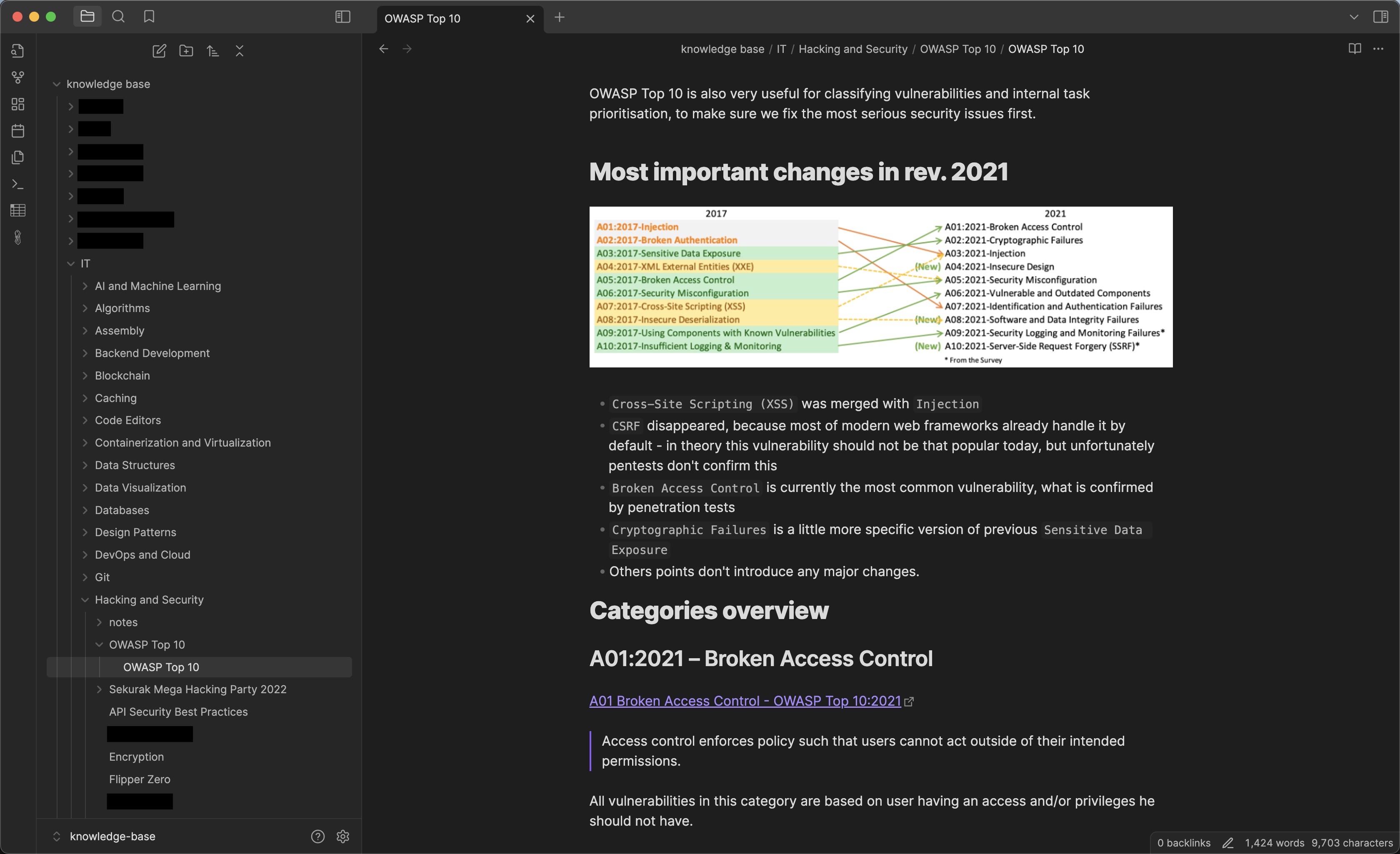
But this approach comes with a limitation - there is no easy way to collaborate on these files. So, for these (rare for me) cases I use either Apple Notes, Notion, or Google Docs.
And there is also a case of small, simple notes that I need to access "on the go". These are notes like shopping lists, some checklists, and other tiny things that are not really a part of a "knowledge base". These notes are short-lived, but need to be accessible anywhere, so a simple Apple Notes setup does the job just fine. And as I mentioned above, if you also use Android devices take a look at great Google Keep.
How do I decide if a note should go to the knowledge base or Apple Notes? It's simple, here are a few helpful questions to ask yourself:
- Is it something important, some knowledge I would like to persist for a long time? Knowledge base it is.
- Is this something I want to persist for a long time but still be able to read on the go? Knowledge base again, then just use a mobile Git client to access the note on my phone.
- Is this a tiny note that I need to access on the go? Apple Notes then.
- Do I need to collaborate on this? Apple Notes.
- Is this note relevant only for a few days? Apple Notes.
What I still need to figure out
There are still things that I don't have a good solution for. One of the things is habit tracking. There are hundreds of various habit trackers around but I don't think I've found one that I enjoyed using for a longer time, that had an option to export the data in a proper format (for backup and analyzing data outside of the app), and that was multiplatform.
For now I just keep all my habits I need to track as a daily recurring tasks in Todoist. It doesn't allow me to properly track the streaks, but it's good enough for now. Maybe in the future something nice will come up, or I will just create my own app.
Summary
Over the years I've watched countless videos, read many books and articles, listened to podcasts and audiobooks on the topic, and experimented with various techniques to eventually get to the current system. It was, and still is, an exciting journey with lots of mistakes made in the process and lessons learned.
The described system seems to be working fine for me, so I plan to use it for the foreseeable future. But life changes, so I will consider revisiting some of its elements in the next year - keep an eye on the 2025 update post!
I hope this post gave you some ideas to consider and possibly implement in your personal productivity setup. If you would like to discuss any of the topics mentioned here, feel free to reach out!